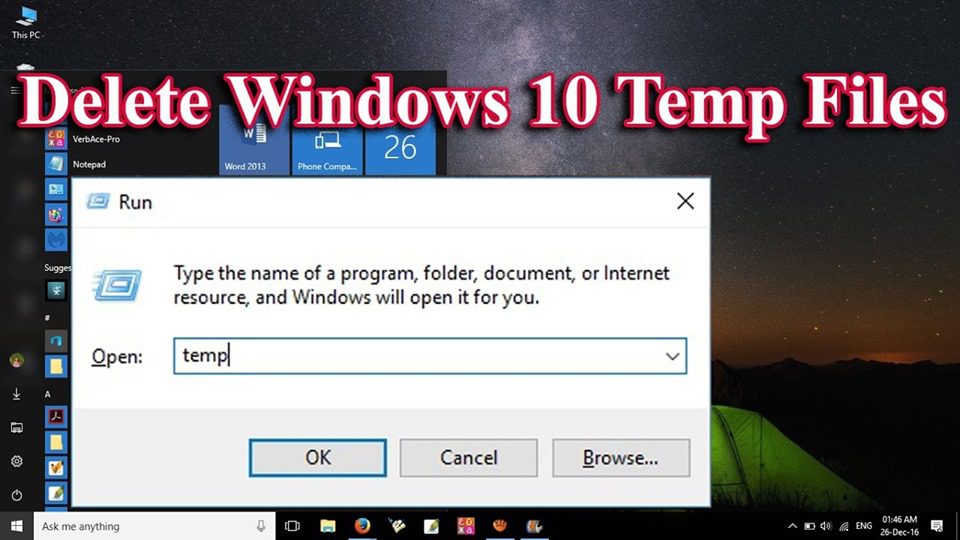An operating system has a risk of storage malfunctioning and dumps files, cache, etc. stacking up. What are system memory dump files? These are files that are created when an operating system crashes on your computer. It is also known as the Blue Screen of Death Error.
we embark on a journey into the intricate workings of computer systems, exploring the significance of a system memory dump in the realm of information technology. Navigating through the complexities of computing involves more than just user interfaces; it’s about understanding the inner workings and diagnostic capabilities that aid in troubleshooting and analysis. It’s not just about data; it’s a crucial tool for identifying and resolving technical issues efficiently. As we delve into the concept of a system memory dump, we uncover its role in capturing and recording the state of a system at a specific moment, providing invaluable insights for diagnosing errors, crashes, and system failures. Each memory dump becomes a digital snapshot, empowering IT professionals to decipher the intricacies of system behavior and pave the way for effective problem resolution in the dynamic landscape of technology.
Different types of memory dumps are:
- Complete Memory Dump: This is the most significant type of dump. It includes a copy of all data used by the operating System. For example, if Windows was using an 8GB RAM during the time of the system crash, the memory dump is 8GB as well.
- Small Memory Dump: It is the most miniature memory dump made of only about 256Kb. It contains very little information and is useful when debugging a problem.
- Kernel Memory Dump: This type of dump occupies 1/3rd of one’s physical memory size. It includes memory allocated to the Windows kernel and hardware abstraction level.
- Automatic Memory Dump: This type of dump is the same size as that of the Kernel Dump.
System memory dump files may be of some use, even though they take up large disk space. In case the problem is solved, or one is not going to answer any system crash, one can delete these existing system memory dump files from their computer and free up space.
Here are certain ways to delete system memory dump and cache files:
1. Use Disk Cleanup/ To delete System Memory Dump
- From the Menu, click start then type disk cleanup into the search bar. After this, you need to right-click on disk cleanup and select Run as administrator.
- If there are different disks or volumes on your computer, select the one you want to free up disk space. (System memory dump files and cache files are usually stored in system disk C.) If you have only 1 volume on your computer, you can skip this step.
- Windows will scan all files on your disk.
- After Windows scans all files on your disk, select system error memory dump files and click on Clean up system files.
- Windows will scan and remove the files automatically.
2. Use Command Prompt/ To delete System Memory Dump
- From the Menu, click Start and then type cmd into the search bar. After this, you need to right-click on Command Prompt to select Run as administrator.
- When prompted by User Account Control, click Yes.
- An open black command window will pop up. Type these following commands and press Enter.
- You can directly copy the following Command here then paste it on the Command Prompt window screen.
Cleanmgr /sageset:65535 & Cleanmgr /sagerun:65535
- Once the Command is entered, one needs to select System error memory dump files, then click OK.
- The files will automatically delete by Disk Cleanup during its scheduled run times.
3. Delete files directly in the specific folder
Step 1: Find out where the dump files are stored.
- From the Start menu, type control into the search bar. After this, you need to click the Control Panel from the result.
- Click on System when you are choosing to view by large icons.
- Click Advanced System Settings.
- On the Advanced tab, click on Settings of Startup and Recovery.
- You’ll see the location of dump files in the Dump File section. Then copy the content before MEMORY.DMP.
Step 2: Go to the specific folder.
- On one’s keyboard, hold down the Windows Logo Key and press R to open a Run box.
- Paste the content and press Enter.
- Type MEMORY.DMP in the search box on the pop-up folder window.
- Right-click on the file detected, and then delete it.
Finally, restart the computer, and the problem should be solved.
If one wishes to free up even more disk space after deleting the system memory files, there are a few methods to do so:
1. Disable the Indexing Service on one’s hard disk
Indexing Service is important, and it improves searching performances on your computer. But still many users have reported that it may take a lot of disk space. So, if you want to, you can disable this service to free up disk space.
- Right-click on Disk C on one’s computer to select Properties.
- Allow files on this drive needs to be un-ticked to have contents indexed in addition to file properties. Then select Apply.
- Click OK.
- Click Continue to give access to the operation.
- Click Ignore All.
Windows will remove the system memory dump and cache files.
2. Remove Unnecessary files on one’s computer
You can run the following commands to delete or remove unnecessary files from one’s computer, such as system log files, temporary files, cache files, etc.
- From the click start menu, type cmd in the search bar. Then right-click on the Command Prompt option to select Run as administrator.
- On the pop-up Command Prompt window screen, type the following Command and then press Enter after each.
fsutil usn deletejournal /d /n c:
del “%temp%*” /s /f /q
del “C:$Recycle.bin*” /s /f /q
del “%systemroot%temp*” /s /f /q
vssadmin delete shadows /for=c: /all /quiet
Dism /Online /Cleanup-Image /StartComponentCleanup /ResetBase
- Restart the computer.
If after following all these above steps you still have any errors or any problem in your Laptop or PC then you can reach out to Best HP Service Center in Mumbai. They are the best Laptop Repair with many big Companies authorized with them.
Read More: