School and college students are very familiar with PDF files because a lot of their study material comes in this format. However, as a student, it’s hard to find a good annotation tool to make comments and notes. The free ones are very limited in functionality and the paid ones are quite expensive. That’s why Wondershare developed PDFelement, an affordable PDF editor and PDF converter for students, individuals, and businesses of all sizes. Students and educators get a special discount, too, which we’ll talk about in this article. First, let’s look at how to use PDFelement’s Annotation tool to make notes in different ways on PDF files.
PDFelement: The Comments Feature Explored
PDFelement allows you to easily comment in PDF using a wide range of annotation tools. Using these, students can make personal study notes, highlight content that’s important, write using a virtual pencil, and much more. Here are some of the things you can do, and how to do them in PDFelement:
- Open a PDF file in PDFelement. It’s as easy as dragging it from Finder or Explorer and dropping it into the PDFelement interface.
- At the top, you’ll see a Comment tab in the Windows version. In Mac, you’ll see a Markup tool in the left tool panel. Click on it to access all the various annotation tools.
- You can now use different types of tools based on what you want to do:
- For instance, if you need to make a quick comment, use the Text Box tool by selecting it and clicking on the document where you want it to go. Once it is in position, click inside to add your comment.
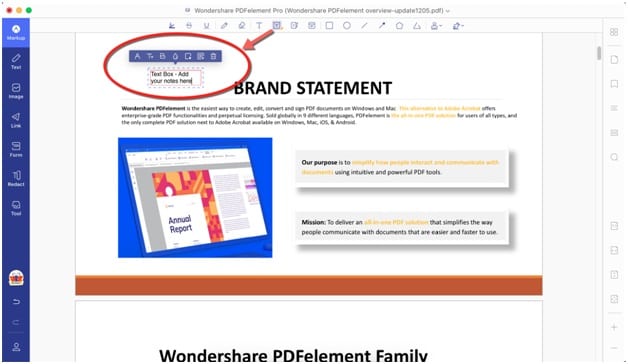
- Similarly, if you need to highlight a piece of text, choose the Highlight tool and select the text to be marked up.
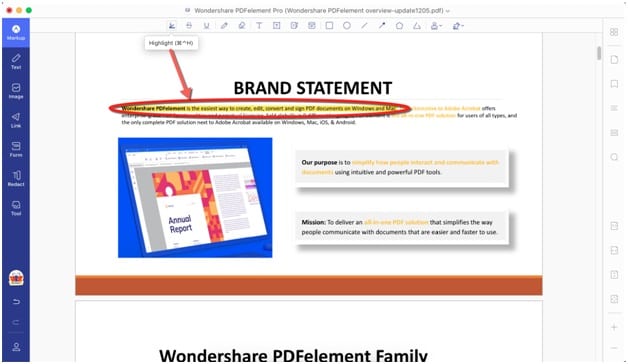
- Likewise, you can use the Sticky Notes tool to add a Sticky Note to the document so a collaborator will immediately see it.

- You can also use the Pencil tool to draw a freehand shape.
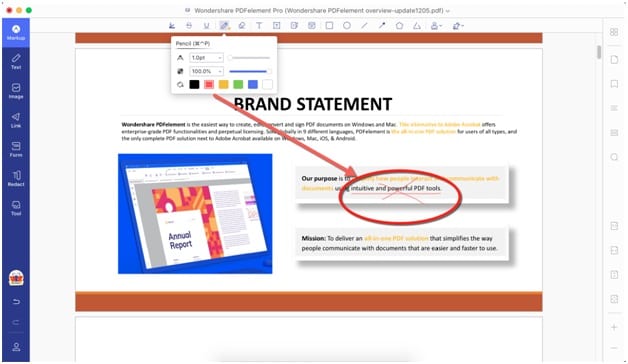
As you can see, PDFelement makes it easy for students to comment in PDF. In addition to these frequently-used markups, PDFelement also allows you to add underlining, strikethrough, shapes, and even stamps and hand-drawn signatures to any PDF file. The versatility of this robust application is rounded off by other tools such as PDF editing, file conversion to and from PDF (e.g. PDF to Word and vice versa), form-filling and creation, file and page organizing, combining and splitting PDFs, password and permission restrictions, and much more. One particular feature requires special mention, and that’s PDF conversion.
More about PDF Conversion with PDFelement
PDFelement’s powerful conversion engine is known for its accuracy in maintaining the layout, fonts, and other attributes of any document it converts to and from PDF. For instance, did you know that you can create a PDF from over 300 different document file formats using PDFelement’s conversion feature? Imagine converting all your diverse Text, Word, image, PPT, EPUB, HTML, and other files into PDF so you have everything in a consistent format! Not only that, but you can also combine different file types into a single PDF file! Additionally, you can convert PDFs into other formats like Word, HTML, images, PPT, and so on. This gives students a lot of flexibility to work on documents in their preferred native applications. Here are some scenarios for using PDFelement as a file conversion utility:
- To convert a scanned document into a searchable or editable one (use OCR for advanced text recognition in over 20 languages)
- To edit a PDF in Word (convert PDF to Word and then continue editing the file in MS Word)
- To fetch HTML content from the web and archive it as a PDF file
- To convert PDF to image formats for sharing on specific platforms and channels
- To organize different file types into a collection of PDF files
As you can see, the use case is extremely versatile. So, what else can PDFelement do? Let’s look at some of its key features.
A Primer on PDFelement
PDFelement is a PDF editor but it’s a lot more than that. As a student, it allows you to make comments, notes, and other annotations easily and with simple actions. It also lets you convert to and from PDF with support for a wide array of file types. The core functions are listed here for your convenience:
- Edit PDF
- Create and Convert PDF
- Annotate PDF
- Organize pages and files (reorder, delete, add, merge, split, etc.)
- Create and fill interactive PDF forms
- Redact sensitive information and apply passwords for access and permissions
- Perform OCR or optical character recognition – highly accurate, 20+ languages and multi-lingual OCR supported
- Optimize PDF file size for easy sharing of larger files
- Print or Share files instantly
- Pro version features: Data extraction, OCR, Batch process, and more
Can Students Get a Special Discount?
Absolutely! Wondershare PDFelement is dedicated to serving the student community and educators alike. That’s why you’ll see frequent discounts and offers for educational purposes. At PDFelement, we know that students often have a limited budget for software, so we don’t want to put any additional pressure on them.
Our goal is to put affordable PDF solutions into everyone’s hands. For that reason, we regularly craft attractive offers and heavy discounts for teachers and students. You’re welcome to visit our Offer Page to see what pleasant surprises we have in store for you!
Apart from that, if you are interested to know about Quickbooks PDF Repair Tool then visit our Technology category.

