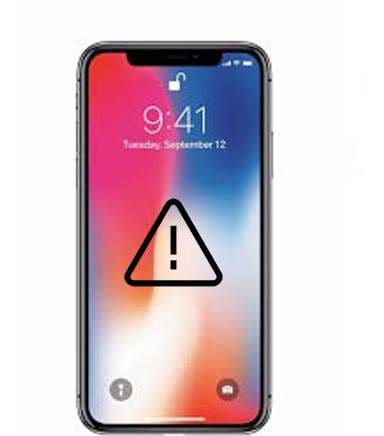iPhone Keeps Restarting: Causes and Solutions
I purchased a new iPhone a few months ago, but after just two or three months it began showing a frustrating problem: my iPhone keeps restarting unexpectedly.
I was concerned and started researching the issue. I discovered that this problem isn’t isolated—many iPhone users experience unexpected restarts at times.
iPhone users often face several common issues that disrupt their smooth mobile experience. These include:
- Battery Drain: The device loses power quickly, often caused by apps running in the background or outdated settings.
- Unresponsive Touchscreen: Could be due to software glitches or hardware damage. Restarting or updating iOS usually helps.
- Network Issues: Problems like dropped calls or slow internet, often fixed by tweaking network or carrier settings.
- App Crashes and Freezes: Typically resolved by updating apps or reinstalling problematic ones.
Among these, the issue of the iPhone continuously restarting is one of the most frustrating.
Read More: A Guide to The Most Common Network Troubleshooting Techniques
Why Does My iPhone Keep Restarting?
This issue of constant restarting can stem from various causes:
- Software Glitches: Bugs after iOS updates or incompatible apps.
- Malware or Corrupt Data: Though rare on iOS, it can cause instability.
- Hardware Problems: Faulty batteries or internal components can trigger restarts.
- iOS Updates: Sometimes, updating to versions like iOS 11 and later may introduce bugs causing restarts.
Another Issue I Encountered: iPhone Error 9006
Alongside the restarting problem, I frequently encountered error 9006, displaying the message: “An unknown error occurred (9006)” whenever I attempted to download software updates or apps. The download would fail repeatedly.
This error often indicates:
- Weak or unstable communication with Apple’s servers.
- Network connectivity problems or interruptions.
- Interference from antivirus or firewall software blocking connections.
Both issues—unexpected restarts and error 9006—caused significant worry and inconvenience.
How to Fix These Problems?
Fixing the “iPhone Keeps Restarting” Issue
After extensive research, I found several effective methods to solve the iPhone rebooting problem:
- Update All Apps: Outdated or buggy apps can cause instability. Open the App Store, go to the updates section, and update all apps. Removing problematic apps also helps.
- Update iOS Software: Keeping iOS updated to the latest version often resolves bugs causing restarts. Go to Settings > General > Software Update.
- Reset All Settings: This resets settings without deleting data. Navigate to Settings > General > Reset > Reset All Settings.
- Use Recovery Mode with iTunes/Finder: Connect your iPhone to a computer, put it into recovery mode, and restore or update via iTunes (Windows/macOS Mojave or earlier) or Finder (macOS Catalina and later).
If these steps don’t resolve the issue, I found the most reliable and data-safe solution is using the Dr.Fone – System Repair (iOS) tool.
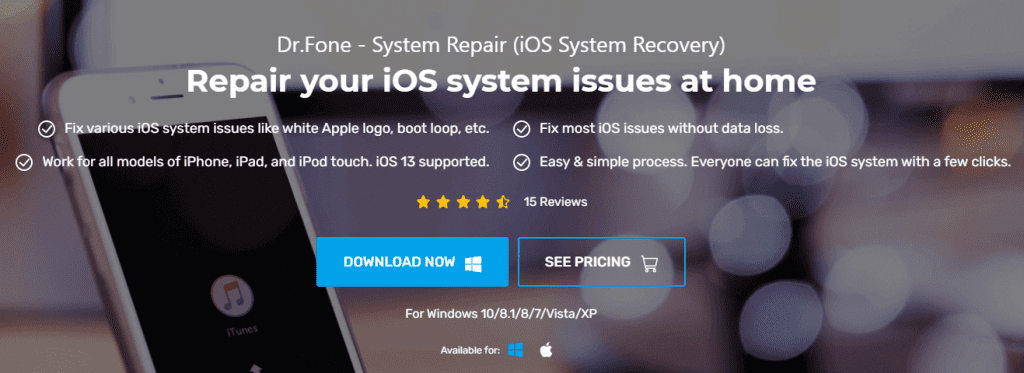
Why Dr.Fone – System Repair (iOS) is the Best Tool to Fix the “iPhone Keeps Restarting” Issue
- Reliable and User-Friendly: This tool has successfully fixed various iPhone issues including blank screens, Apple logo freezes, and restore loop problems.
- Compatible with All iOS Versions: Supports the latest iOS versions and various iPhone models.
- No Data Loss: Allows fixing system problems without erasing your data.
How to Use Dr.Fone – System Repair (iOS):
- Download and install the Dr.Fone – System Repair (iOS) tool on your computer.
- Connect your iPhone to the computer; the welcome screen will appear.
- Select the “System Repair” option.
- Choose between Standard Mode (recommended) or Advanced Mode. Start with Standard Mode.
- If your iPhone isn’t recognized automatically, boot it into DFU mode following the on-screen instructions.
- Confirm your device model and iOS version, then click “Start”.
- The tool will download the required firmware and begin repairing your device.
- Once complete, a notification will indicate that your iPhone has been successfully repaired.
These simple and efficient steps should resolve the “iPhone keeps restarting” issue quickly.
How to Fix iPhone Error 9006
The best solution for resolving iPhone Error 9006 is also using the Dr.Fone – System Repair (iOS) tool. By following the steps mentioned above, you can eliminate this frustrating error with ease.
The tool offers fast, user-friendly repair options to address a wide range of iPhone problems, including error 9006, random restarts, freezing on the Apple logo, and more.
It’s, without a doubt, one of the most reliable fixes available today.
If you want to learn more helpful tips and iPhone troubleshooting guides, check out Transfer WhatsApp from iPhone to Android or visit our Technology category for detailed resources.
Frequently Asked Questions (FAQs)
Why does my iPhone keep restarting suddenly?
Your iPhone may restart unexpectedly due to software glitches, outdated apps, hardware issues like a faulty battery, corrupted system files, or conflicts caused by iOS updates. Running diagnostics, updating software, or using repair tools like Dr.Fone can help resolve this.
How can I prevent my iPhone from restarting frequently?
Keep your iPhone’s software and apps updated, avoid installing untrusted applications, reset settings periodically, monitor battery health, and use official tools for repairs to prevent frequent restarts.
What is error 9006 on iPhone?
Error 9006 typically occurs during software updates or app downloads when the connection to Apple servers is interrupted or blocked by network/firewall restrictions or antivirus software.
Can I fix error 9006 without losing my data?
Yes, using specialized tools like Dr.Fone – System Repair (iOS), you can fix error 9006 and related issues without data loss by repairing the iOS system while preserving your personal data.
When should I contact Apple Support for the restarting issue?
If you have tried updating apps and iOS, resetting settings, and using recovery mode without success, or if your device shows hardware damage or battery issues, contacting Apple Support or visiting an Apple Store is recommended.