Now everyone spends most of their time on the phone. Sending messages, checking WhatsApp, or calling friends have become a daily routine. Seeing your phone’s black display in the middle of the day can be stressful and can ruin all your plans. But it is possible to fix a problem quickly and easily. In this article, we will find discuss the reasons of iPhone won’t turning on and their solutions.
Why my iPhone won’t turn on, and iPhone screen goes black?
When the iPhone does not turn on, and screen goes black, there can be many reasons: simple complications such as battery drain or clotting. Let’s dive into possible issues and find out how to identify them.
- The most common problem with the iPhone is the discharge battery. It may be that the phone rushes out quickly and suddenly turn off. It is maybe due to freezing, overheating, or running out of battery.
- Even if you hit your iPhone a little, it can cause some severe physical damage. Carefully inspect your phone’s display and charger connector. If you notice a glitch, it’s time to go to the nearest Apple Service Center and have your phone repaired.
- Most iPhones are water-resistant, but liquids can still damage some of the device’s internal details. Although some sources claim that keeping your wet iPhone in rice is a helpful solution, in reality, it is not the best remedy. You should contact the Apple Service Center.
- The iPhone black screen is a pervasive problem on the iPhone, mainly when you have been using it for some years. In this case, the screen may be black or frozen and will not respond when you touch it or press the power button. Others even hear their phone ring but can’t answer phone calls. Many people right away suppose this is a hardware failure, but if you did not leave the phone by mistake or damage the phone, then this is probably a software problem.
What if my iPhone doesn’t turn on?
First of all, you should specify whether the problem is hardware or software. Since there are many reasons for iPhone failure, you should minimize the common issues. Software problems are easy to detect and solve. If you have eliminated all software crashes, now is the time to inspect the hardware. Follow the instructions below to revive your iPhone.
If you’re an iPhone user, you’ll need to be aware of one thing. The iPhone is a very durable smartphone. If you buy the iPhone once, it will keep you in good faith for years to come.
However, even if the iPhone itself is a durable device, its longevity is in the good maintenance of the device. If you take care of it with care, you can extend the active life of the phone. By no means do I want to convey that I recommend for the device to be in good working order. After all, most Smartphone’s end up on one issue or another because of wear and tear.
One such problem that sometimes comes up is the iPhone black screen of death, where the phone screen is black, but the iPhone still works. Sometimes, the screen may turn off, and the screen stays off, regardless of the effort. This problem is not trivial from what we have seen, and it can happen for several reasons. Some of these reasons include:
- Hardware issues
- Software issues
- Breaking
- Low battery
Fortunately, there is no need to panic. You can do many things at home to solve this problem before you lose your mind and get stressed.
Read More: How to fix Common iPhone problems?
Another best solution is to use an iOS system repair tool such as Wondershare Dr.Fone – System Repair.
According to the developer, the tool can solve all kinds of iOS issues by freezing screen, boot loop, black screen, and white screen of death, DFU mode, or recovery mode. The tool’s best benefit is that it does not endanger your data, which means it can fix your phone without any data loss.
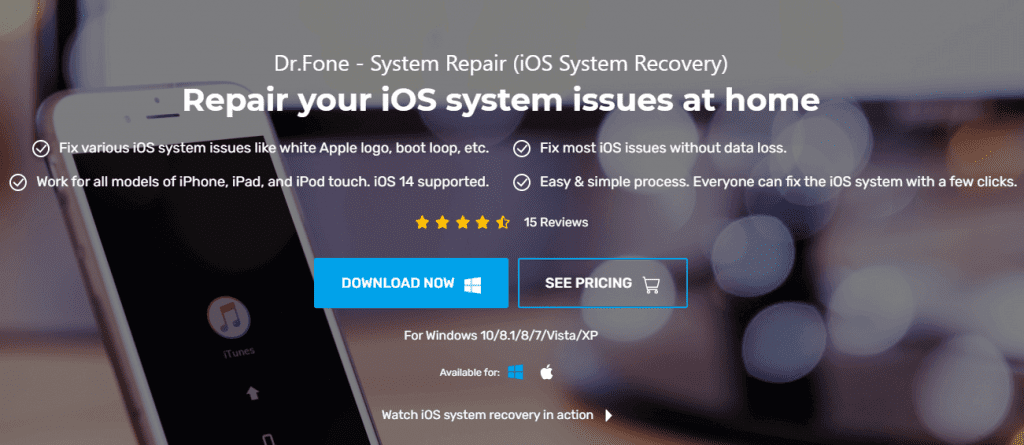
When you open the software, you can press “System Repair” on the welcome screen to get started; now, you can connect your phone to your computer via the lighting cable. After that, you will be presented with two options, standard and advanced. You should try the standard format first as it can fix your phone while retaining data. When standard mode fails, you should try Advanced Mode, which can fix more iOS issues but remove all data.
You can select your iPhone model and system version on the coming screen, and then click Start to continue. This program will download the iOS firmware; this may take some time as the file is quite large at about 2GB. The final step in repairing your phone’s firmware and getting it back to normal is clicking the “Fix Now” button. After a few minutes, the software will notify you that this process is complete, and you can check your phone to see if the black screen is now gone.
Why Wondershare Dr.Fone – System Repair is better?
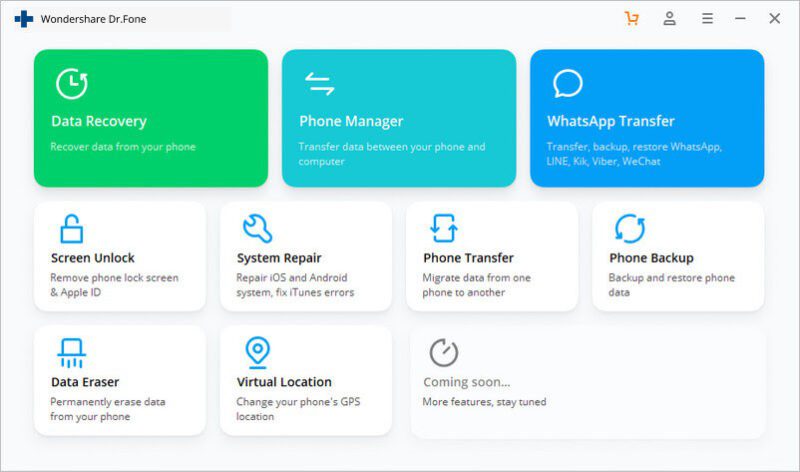
Dr.Fone – System Repair (iOS) software is considered the best option because it ensures that your data remains intact even after the whole process. That is, it is very safe and reliable. Besides, it solves all kinds of iOS-related issues. In short, they have a desktop application that suits your Mac and Windows device. Moreover, it’s a very simple on-screen guide, guaranteeing a hassle-free experience for all users.


