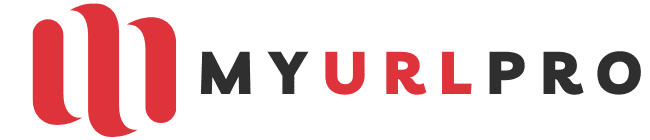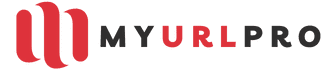Last Updated on February 23, 2024 by asifa
You cannot find a student or a business person without a laptop. Nowadays, laptops are essential for almost everybody because we all depend on the internet to complete our tasks and do business research. If you have a laptop and don’t know its model number so do check today.
In many cases, it will help you whether the amazing laptops for watching movies are having a problem or buying some hardware parts. If you send the laptop to the service provider for repair, you will get it back soon if you know your laptop model number.
You can find your model number easily, but if you have any problem and don’t know how to find it, this article is for you. We have compiled some valuable ways to find the laptop model number. Let’s explore these effective ways.
Table of Contents
Find the model number of the laptop using product label
Finding the laptop model number using a product label is the easiest way. So let’s do it.
- First of all, shut down the laptop and unplug it. You can find the product label on the backside of the device.
- Keep the laptop in any safe area and turn it over.
- Here you can see a printed label of your laptop’s manufacturer.
- Now you can quickly get the model number of your laptop with the company tag.
- Suppose your laptop doesn’t have any label here. So the next step is what you have to do, take out the battery and find the label there.
- You will indeed find the model number here. Note down the model number and place the battery back in its box.
Find the model number of the laptop using system information
If your laptop is ancient and the company’s label has gone, then you can use this method to find the laptop model number. The experts recommended this method but, make sure that your laptop is in working condition. Whether you have windows 7 or 10, the process is effective for both. Let’s take a look at the method.
- Firstly, click the “Start” button and go to the “Run” menu.
- Now type “msinfo” in the blank space, the app “System information” will be open. The app will provide all the information related to your laptop.
- Locate the “System model” section; here, you can see the model no of the laptop. Please write it down on paper and save it.
Find the model number of the laptop using a command prompt
There is a misconception that this method is a little complicated, but it isn’t, and you also will believe it after applying this method. So read further and learn that how to find your laptop model number using the command prompt.
- Click the “Start” button and go to the “Run” menu.
- Type “cmd” in the search bar and press enter. The app “Command prompt” will open.
- Now click on the application. After that, a notepad will open.
- Now, type in command: “wmic baseboard product, manufacturer, version, serial number.”
- After that, press the “enter” button, and you will see the information related to the laptop.
- Now copy the command and paste it into the command prompt window.
Mentioned above methods are easy and effective. So whenever you need to find the laptop model number, follow these methods and get the model number. Always keep it in a safe area so that you can save yourself from the searching process again. You can find more articles on laptopsgraph