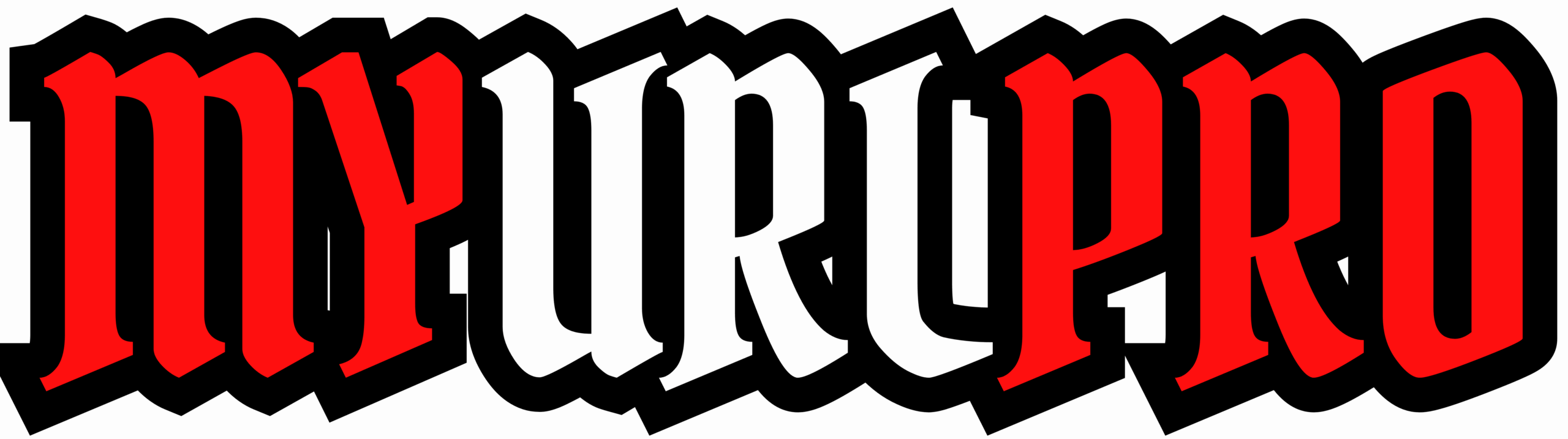Apple’s macOS Ventura upgrade brings an array of exciting new features and improvements that might tempt you to install it immediately. But the question remains: is it safe and worthwhile to update? In this article, we’ll explore key features like Stage Manager, Continuity Camera, Freeform, and much more, helping you decide if upgrading your Mac to macOS Ventura is the right move.
Features Of Updated macOS Ventura
- The new Clock app offers a consistent experience across all Apple devices, featuring world clocks, alarms, and calendar integration.
- A revamped Weather app provides realistic animations, hourly forecasts, and detailed weather maps optimized for Mac’s larger screen.
- Cut and paste the subject of any image by isolating it from the background, enabling seamless use in apps like Mail and Messages.
- Focus modes help hide distracting content across native apps like Calendar, Mail, Messages, Safari, and supported third-party apps.
- System Settings have been redesigned for easier navigation and improved organization, replacing the old System Preferences.
- Security enhancements arrive faster with Apple’s Rapid Security Response, helping to keep your Mac more secure between major releases.
- Live Captions (beta) automatically transcribe audio in calls and media playback, improving accessibility for users who are Deaf or hard of hearing (available on Macs with Apple Silicon).
How To Update macOS Ventura
You can download macOS Ventura from the Mac App Store by searching for “macOS Ventura.” Follow the on-screen instructions to install this latest major macOS update once the Ventura installer has been downloaded.
macOS Ventura is compatible with the following Mac models:
- iMac (2017 or later)
- iMac Pro (2017 or later)
- MacBook Air (2018 or later)
- MacBook Pro (2017 or later)
- MacBook (2017 or later)
- Mac Mini (2018 or later)
- Mac Pro (2019 or later)
- Mac Studio (2022 and later)
Reasons To Update To macOS Ventura
While upgrading to macOS Ventura might come with some challenges, such as concerns over lost photos after upgrade to Ventura or other issues that might arise, tools like Cisdem Data Recovery can help recover lost data effectively. If you encounter data loss after upgrading, solutions like Cisdem Data Recovery offer easy file recovery.
Key reasons to upgrade include:
- Ability to unsend messages in the Messages app.
- Use your iPhone as a high-quality webcam with Continuity Camera.
- Access to new productivity apps such as Freeform.
- Shared Photo Library for seamless family photo management.
- Stage Manager for improved multitasking and window organization.
- Enhanced gaming experiences with better graphics performance.
- Live Text functionality in videos and photos, allowing text extraction and interaction.
How Can Data Loss Be Prevented After a Mac Update?
Even though macOS updates are generally safe, there is always a slight risk of data loss during the update process. To minimize this risk, consider these best practices:
- Think carefully before deleting files—use permanent deletion only when you are certain you won’t need them again.
- Regularly back up your data using Time Machine, which creates local backups on an external drive.
- Utilize iCloud Backup to protect your files in the cloud.
- Always download updates from official Apple sources; avoid third-party or unofficial installers.
If you do experience data loss after upgrading to macOS Ventura, tools like Cisdem Data Recovery can help you recover lost files in just three simple steps:
- Download and install Cisdem Data Recovery on your Mac. Launch it and select “Disk Data Recovery,” then choose the hard drive where data was lost.
- Click “Scan” to allow the app to search for recoverable files on the selected drive.
- Browse the scan results, preview the files you want to restore, then hit “Recover” to retrieve your data.
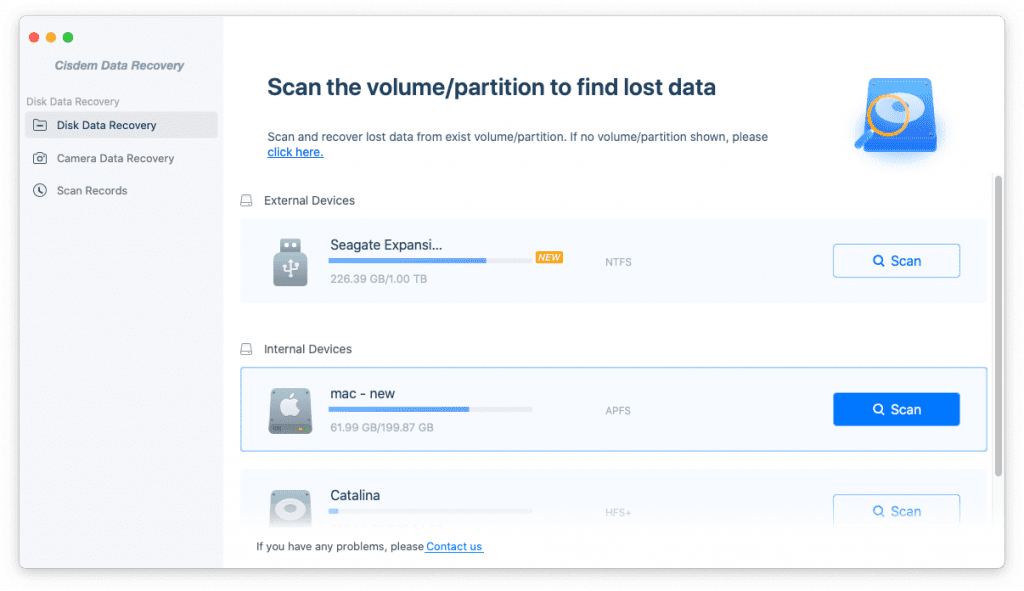
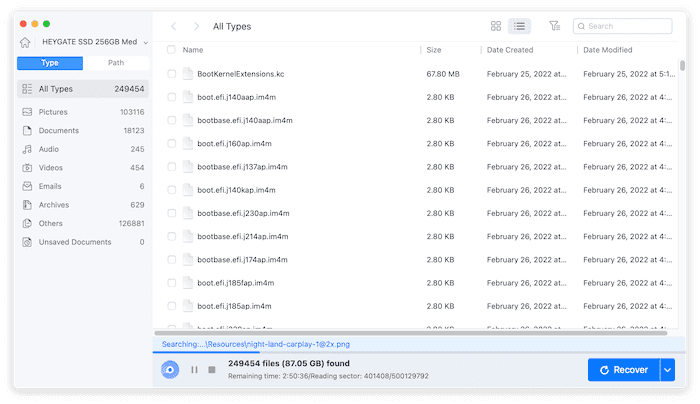
How Long Does The Ventura Update Process Take?
Downloading macOS Ventura, which is approximately 6.4GB, may take some time depending on your internet speed. On average, the entire upgrade process—from download to installation—can take up to an hour. It’s recommended to ensure your Mac is plugged into power and to install during a time when you don’t need immediate access to your device.
Is It Worthwhile To Update To Ventura?
macOS Ventura offers useful productivity tools like Stage Manager, Continuity Camera, and improvements to core apps such as Messages, Mail, and Photos. If your Mac supports Ventura, upgrading is definitely worthwhile to take advantage of these new features and enhanced performance.
What Is The Most Recent Version Of Mac OS?
As of June 2024, the latest major macOS release is macOS 13.4 Ventura, which Apple released on May 15, 2024. This update includes important bug fixes and security enhancements beyond the original macOS 13.0 Ventura release from October 24, 2022. To check for and install the latest version, go to System Settings > Software Update.
Conclusion
macOS Ventura, first released in October 2022 and continuously updated since, brings several innovative multitasking features, an improved System Settings app, and enhanced integration with iPhones. If your Mac supports it, upgrading to the latest macOS Ventura version is highly recommended to enjoy the latest features and improved security.
For more information on Unveiling the Splendors of Indonesia , please visit our travel category.
Frequently Asked Questions (FAQs)
macOS Ventura supports iMac (2017 and newer), iMac Pro (2017 and newer), MacBook Air (2018 and newer), MacBook Pro (2017 and newer), MacBook (2017 and newer), Mac Mini (2018 and newer), Mac Pro (2019 and newer), and Mac Studio (2022 and newer).
Downgrading is possible but requires backing up your data beforehand. You can restore your Mac to a previous macOS version using a Time Machine backup or a bootable installer.
Back up your Mac using Time Machine or iCloud Backup, avoid deleting important files before upgrading, and ensure your system is using official software updates only.
Stage Manager is a new multitasking feature in macOS Ventura that organizes your open apps and windows on the side of your screen, making it easier to switch between tasks and reduce desktop clutter.
Yes. macOS Ventura features Rapid Security Response to deliver critical security updates more quickly, helping protect your Mac from vulnerabilities.
You can use data recovery tools like Cisdem Data Recovery to scan and recover lost files effectively.