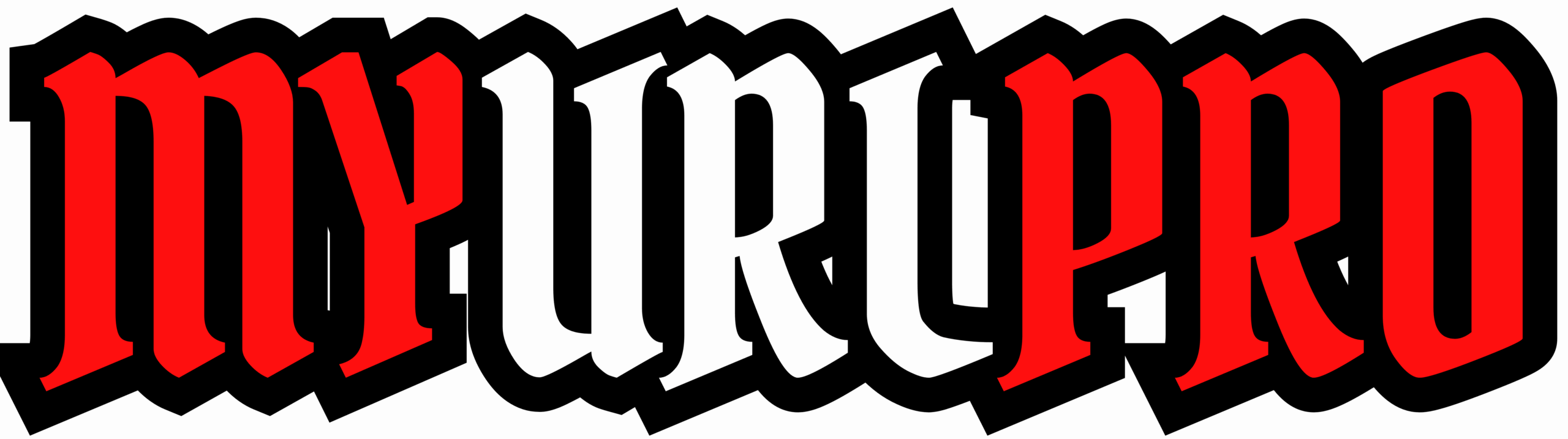YouTube is one of the biggest online platforms for sharing videos worldwide. This social media is popular among people of all ages, and by 2025 the number of YouTube users will grow to 2,854.14 million. The competition is high on the platform as it’s challenging to stand out in a constant flow of high-quality and engaging content. When creating a video for YouTube, it’s crucial not only to consider using cool YouTube video effects but also how to upload the video content correctly. In this article, we will explore how to easily upload WebM file to your YouTube channel.
What is WebM Video Format?
WebM is an audiovisual file format that is a royalty-free alternative to HTML5. It is based on a profile of Matroska and initially supported VP8 video streams and Vorbis audio streams. Then it was updated to accommodate VP9 video and Opus audio. Google sponsored the development of this video format. The most popular browsers support this file format. WebM is compatible with Windows 10, Windows 9, and Windows 8. YouTube uses WebM file format for its HTML5 player. People use WebM for video streaming and editing.
Does YouTube Accept WebM Format?
The technical aspect of video creation is vital. It influences the viewers’ experiences and video quality. That’s why let’s look at acceptable video formats for YouTube. The platform supports sixteen formats, including .MOV, .MP4, .MPG, .AVI, .FLV, .MPEG-1, .MPEG-2, .MPEG4, and WebM. If needed, users can easily take advantage of WebM to mp4 converter.
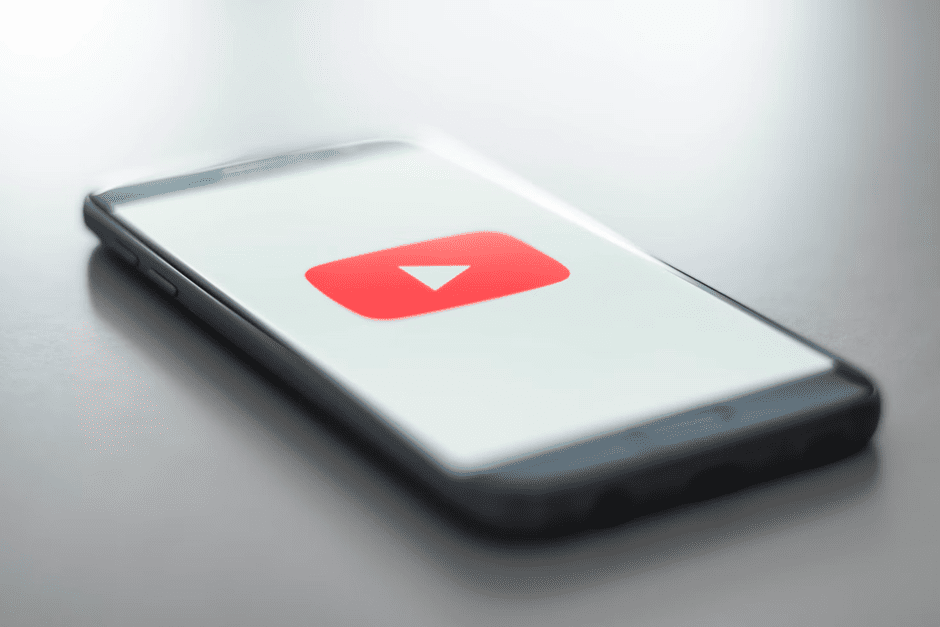
Taken from: https://unsplash.com/photos/usWE9pOuTfE
Guide on How to Upload Videos to YouTube
Before uploading the video, make sure the platform supports your format. You can easily convert the video format using special programs for fast and high-quality uploading. So let’s explore how to upload the video to YouTube:
- Firstly login into your account and if you do not have it sign in with your Google Account. Enter the email and password of your Google Account for automatic registration on YouTube. It is impossible to use YouTube and upload videos if you are not an authorized user. It is a secure service that cares about your privacy.
- Once you log in, you can move to upload the video. You should click on a video icon at the top right corner of your screen. It looks like a video camera and is located near your user icon and messages. And select the option to “Upload Video” in the drop-down menu.
- On the video upload page, you will be suggested to “Select files to upload”. Select the video file on your computer or drag the video file onto the page.
- You can make the video public so that every YouTube user can watch your video. It is possible to make the video available only to people with a direct link. Users can also select a private level of visibility when only they have access to the video. Video can be scheduled and go live at a set date.
- During the video uploading, you can name it and add a description. These are crucial elements and often determine the video’s success. The video title should include keywords and attract people’s attention. The video description should include a call to action. Make it short, catchy, and informative. Do not forget to list links to sources mentioned in the video. Include killer keywords in the first 125 characters of the description.
- Complete the process and click the button to publish the video. The video will be available for viewing on YouTube only after you press “Publish”. You can do it while the video is uploading or publish it when it’s completely uploaded. After the video is uploaded the platform processes it for some time, depending on its length.
When uploading the video to YouTube with a mobile app, the process is similar. You just open the app, tap the upload button, select the video, and tap “Upload.” It’s possible to add the video title and description, and set privacy during the video upload.
Final Thoughts
Uploading a video file of any format from any device is easy if you follow these tips. Now you can upload a WeM video to your YouTube channel and get many views.
Read More: 13 Tricks to Increase the Number of Likes, Shares Comments, and Views for Your YouTube Videos
Apart from this, if you are interested to know about How to convert YouTube to mp3? then visit our Technology category.