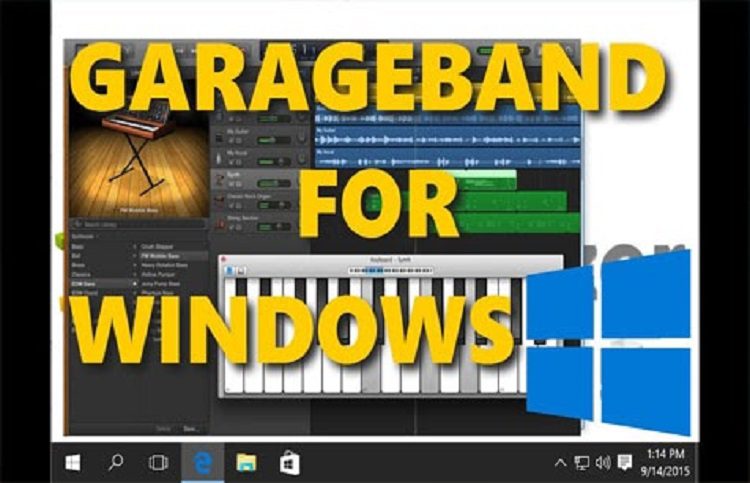Garageband on Windows:- If you are good at music and you want to produce it, then the finest and the simplest application that helps users to do it in Garageband, but the only problem with it is that it is only available for Ios and Mac users, But worry not today we will tell you a method to install it on your PC without single trouble and the app will work perfectly fine.
About the Garageband on Windows and insight on the app:-
Garageband on Windows is not available because the app is an Apple program but today we will learn about doing so in PC, So basically Garageband is a music producing app and it has been named on the basis of the fact that many famous musicians and bands started their musics in garages and that’s where they spent hours trying to produce good music so it honors that, and this app is a complete set up that one needs to produce some of the best and finest high-quality music.
This app surely exceeds all the limitations of Music creations and today let us also download it on PC And for Windows :-
Step by Step process to Download the Garageband on Windows:
The method of getting this application for Windows is a little tough and it requires tonnes of effort as well, but trust us all of it is for sure worth it, So first off you will be needing a couple apps to create a virtual mac interface or machine. And the apps are MacOS Sierra and Virtual Box and also follow these steps to learn more precisely:-
- First off, Download and then install the Virtual Box application on your Device and then store it on a Disk where there is loads of free space available.
- Now secondly, Download and install the MacOS Sierra app and after you do so, make sure to extract the contents.
- Now you have to open the Virtual Box And create a Virtual Machine.
- And set the Guest operating system to any of the latest Mac version of their operating system.
- And also make sure to provide it much space.
- Now Select the Create button.
- now select new virtual disk and then click on settings.
- Now you can Remove the Hard disk then Choose the Existing Virtual Disk.
- select the download of your Sierra and choose the Sierra.vmdk file.
- Now on the to Documents\Virtual Machines Portion go to the Windows and right click on the VMX file.
- use this prompt = Paste ‘smc.version = “0” ‘at the end of the file and then save it.
- Choose the System tab in the Settings options and make certain that Floppy is not checked up.
- Now you can choose and Select the Acceleration tab in System and then you can check in on the box next to Intel VT-x.
- Select the OK button to leave the Settings panel and then select the green button which looks like a start arrow and you can load the virtual machine.
After all of this is done, Open the macOS sierra panel and on your VM just simply go to the Garageband website and install it.