If you have a LinkedIn account and have the question in your mind that how do I delete my old LinkedIn account, you will find satisfactory answer to this question in this article.
LinkedIn being one of the largest social networking site provides you a platform to find out the best from it. It provides employers the opportunities to find out the best candidates for a certain job. It also allows the businessmen to make a connection with their associates. Similarly, it also provides the job seekers a platform where they can find a job.
However, if you have successfully found a job or whatever else you were searching at LinkedIn, you may need to delete your account. Here is how to delete LinkedIn account.
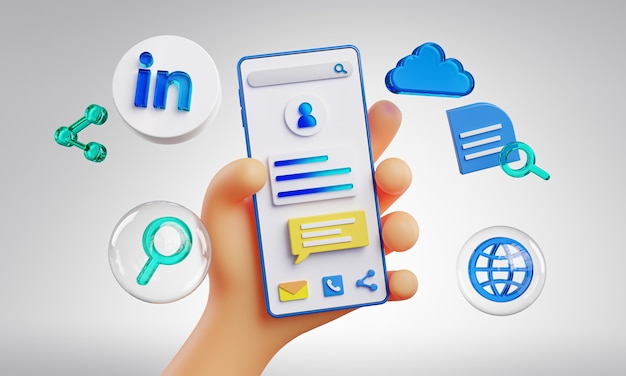
Deleting your account through website:
The step by step procedure that you need to follow in order to deactivate or delete your LinkedIn account using desktop website is given below.
Log in your account:
First of all, you need to go to the LinkedIn website and login to your LinkedIn account. You can simply login by inserting your email and password.
Go to settings:
After logging in your account, what you need to do is go to the settings of your profile. In your profile, you will find an option of settings and privacy, you need to click this option.
Find out close account option:
After entering the settings and privacy option, you will see an option of account preferences and upon entering it you will find the account management option.
Click on the account management option and scroll down to reach out the close account option and click on it.
Tell the reasons for closing your account:
After clicking the close account option, you are supposed to tell the reasons for closing your LinkedIn account. You can choose any of the options given there for this purpose. However, you can also give detailed reasons for closing your account in the form of description as well.
Type your password: After you have done all the procedure given above, click the next button. Now LinkedIn will require you to write the password for the purpose of verification. Once you have typed the password, go for the close account option.
LinkedIn will show you data deletion warning and your account will be deleted.
Do you want LinkedIn Profile Review Check?
Deleting the account through app:
If you are using LinkedIn on smart hone, then also the process is much similar to that of deleting your account through desktop browser. First of all, open the LinekdIn app and login to your account. After you have successfully logged in your account, click the profile icon given at the top left corner.
After opening your profile, go for the setting and privacy option. Find out the account preferences option and enter it. Upon entering the account preferences option, you will come across the close account option. On clicking the close account option, you will be asked to select the reasons for closing your account. You will be provided various options, you can choose one out of them. You can explain the reasons for closing your account further in description as well.
Then, click on the next button and the app will ask you to type your password. After successfully inserting your password, there will be a warning for the deletion of your data and you r account will be deleted successfully.
Read More: Ways of Securing your Computer when Working at Home
Conclusion:
As mentioned in the beginning that LinkedIn is a a famous and widely spread social media platform that provides amazingly good opportunities and platforms to the businessmen on one hand and helps in establishing a strong interaction between the employers and employees.
However, not everyone needs this platform. For example, after finding a suitable job a person may ask the question how to delete my account on LinkedIn. If you also have the question in your mind, you can take help from this article as it clearly explains the method for deleting a LinkedIn account.
Apart from that, if you want to know about How IP Addressing Shapes Urban Connectivity Then please visit our technology category

