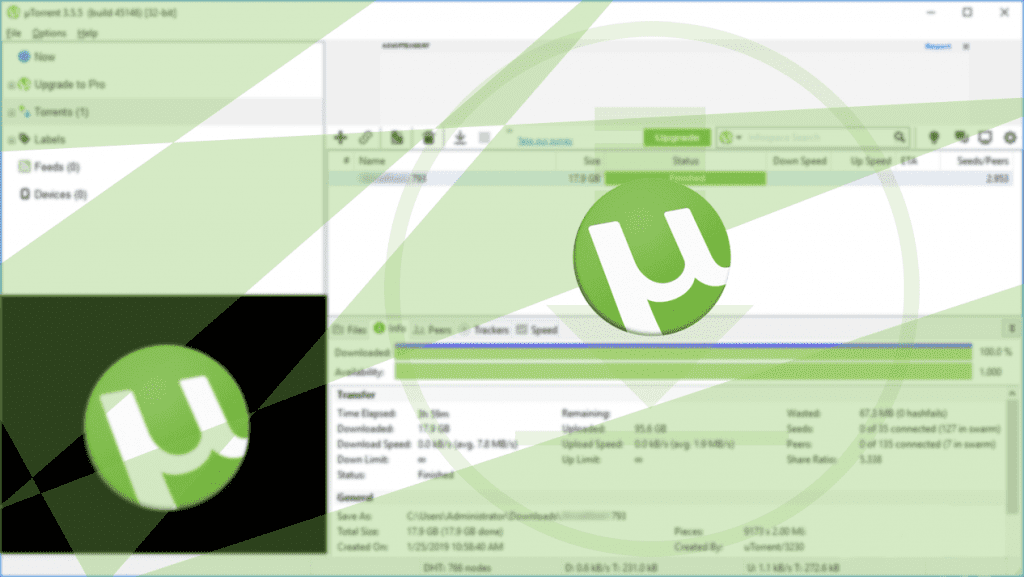uTorrent, also known as µTorrent, is a popular torrent client used for downloading large files efficiently. To find content such as movies, music, software, and more, you can explore some trusted popular torrent sites that meet your download needs safely and reliably.
If you are new to torrenting, you might know how to find torrent files, add them to uTorrent, and start downloading. However, if your downloads are slow, it could be due to a few common issues. Below, we share effective tips and techniques to boost your uTorrent download speed significantly.
Is Your Wi-Fi the Root Problem?
Wireless connections are convenient but often less stable than wired ones. Interference from other devices can degrade your Wi-Fi signal, causing slower download speeds in uTorrent. For optimal performance, connect your PC or laptop directly to your router or modem using an Ethernet cable. This wired connection reduces signal interference and can significantly improve your torrent download speeds.
Use an Up-to-Date Version and Check the Number of Seeders
Always use the latest version of uTorrent to benefit from performance improvements and security updates. To check for updates, open uTorrent, go to the Help menu, and click Check for Updates. Keeping the software current ensures stability and faster download speeds.
Additionally, selecting torrents with a high number of seeders is critical. Seeders are users who have the complete file and keep sharing it. More seeders generally mean faster downloads. Prioritize torrent files with a higher seeder-to-leecher ratio. Trusted torrent sites like 13377x are popular platforms that provide torrents with reliable seeders.
Note that downloading from reputable sources minimizes risks of malware or fake files, so choose wisely—even if more seeders are available elsewhere.
Check Queue Settings and Adjust Download Speed
Downloading multiple files simultaneously can divide your available bandwidth, slowing each download. To maximize speed, configure uTorrent to download one file at a time.
How to Configure Queue Settings:
- Go to Options.
- Select Preferences.
- Click on Queueing from the left menu.
- Set Maximum number of active downloads to 1.
- Click Apply and then OK.
Enabling UPnP port mapping helps connect directly to seeders, bypassing firewall restrictions, which improves transfer speeds.
Enable UPnP Port Mapping:
- Open Options → Preferences.
- Click on Connection.
- Check the box for Enable UPnP port mapping.
- Click Apply and OK.
You can also set the download speed limit to unlimited to ensure the fastest possible download.
Set Maximum Download Speed to Unlimited:
- Click the Download menu.
- In the popup menu, find Maximum download speed or Maximum download rate.
- Set the value to 0 (which means unlimited).
- Click OK.
Try Force Starting Your Torrent
Force starting a torrent can override queuing and connection limits, giving priority to your download.
Steps to Force Start:
- Right-click on the desired torrent in uTorrent.
- Select Force Start.
- Right-click again on the torrent.
- Choose Bandwidth Allocation → set to High.
Ensure High Priority for uTorrent and Adjust Other Preferences
Allocating high priority to uTorrent in your system resource manager can boost its network and CPU access.
Set uTorrent Priority to High:
- Press Ctrl+Shift+Esc to open Task Manager.
- Go to the Processes tab.
- Find uTorrent.exe, right-click, then select Set priority → High.
Adjust Disk Cache Settings:
- Open Options → Preferences.
- Go to Advanced, expand it by clicking the + sign.
- Select Disk Cache.
- Enable Override automatic cache size and specify size manually (MB).
- Set the cache size to 1800 MB.
- Click Apply, then OK.
Increase Maximum Number of Connections:
- Open Options → Preferences.
- Go to the Bandwidth tab.
- Find the setting for Global Maximum Number of Connections.
- Set the value to 500.
- Click Apply and OK.
Additional Tips to Boost uTorrent Download Speed
- Use lightweight torrent clients like uTorrent to reduce system resource usage and improve efficiency.
- Understand the seeder-to-leecher ratio; always choose torrents with more seeders than leechers for better speed.
- Add firewall exceptions or temporarily disable firewall/antivirus to prevent bandwidth throttling.
- Add new, fast trackers to your torrent to increase the number of available seeders.
- If your Internet Service Provider (ISP) throttles torrent downloads, consider switching to an ISP with more lenient policies or use a VPN to bypass throttling.
Frequently Asked Questions (FAQs)
Q: Why is my uTorrent download speed so slow?
A: Slow speeds can be due to low seeder count, Wi-Fi interference, ISP throttling, or improper uTorrent settings. Try connecting via Ethernet and optimizing settings as described above.
Q: Is it legal to use uTorrent for downloading?
A: Using uTorrent itself is legal, but downloading copyrighted content without permission is illegal in many countries. Always download content legally and responsibly.
Q: How do I choose the best torrent files to download?
A: Select torrents with high seeder-to-leecher ratios, verified uploads, and good user reviews on reputable torrent sites.
Q: Can a VPN improve uTorrent download speed?
A: While a VPN may not increase the raw speed, it can prevent ISP throttling and improve privacy, sometimes resulting in faster effective speeds.
Q: Should I disable my firewall while using uTorrent?
A: Instead of disabling your firewall completely, add uTorrent as an exception to allow its traffic. This ensures security while enabling better connectivity.